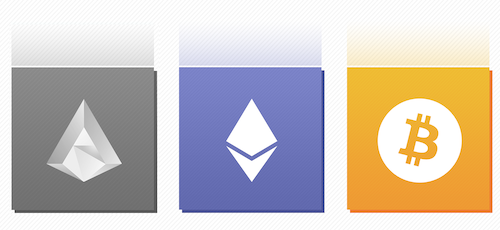10 tips on BlackBerry 10 keyboard
1. To hide the keyboard, press the space bar or make a double move down with your fingers. Double upward movement to bring it back.
2. To delete the entire word, slide your finger across the screen from left to right.
3. Hold the letter key to view and select special characters.
4. To dictate aloud, hold the "point" for a moment, say, and then click "Finish".
5. Select "Settings» (Settings), click "Language» (Language) and "Enter» (Input), and then "Screen, swipe down from the top panel on any home screen to turn on the audio and visual feedback when printing keyboard »(On-Screen keyboard). Predictive text input can be switched off or moved.
6. To activate the multiple languages in predictive keyboard engine, swipe down from the top panel on any home screen, select "Settings» (Settings), click the "Language" and "Enter", then "Language Input" and the bottom of the "Add / remove languages» .
7. To create a fast input when typing long words, go to the "Automated assistance» (Automated Assistance) from the settings menu "Language» (Language) and "Enter» (Input) and click "Replace the words» (Word Substitution).
8. If you want to add a word to the dictionary, so that it does not appear as misspelled, click the underlined word and the red button "Add to Dictionary» (Add to Dictionary) in the drop down menu.
9. To correct the misspelled word, tap the word underlined in red, and select the desired option from the dropdown menu.
10. Swipe down on the keyboard to press one additional character, for example, an exclamation point. Use a specially designated for printing key characters to enter a few characters.