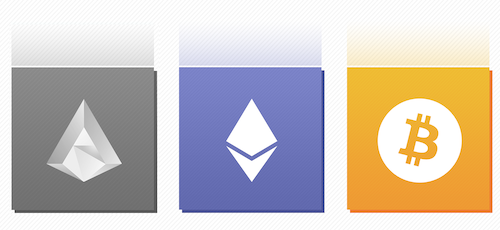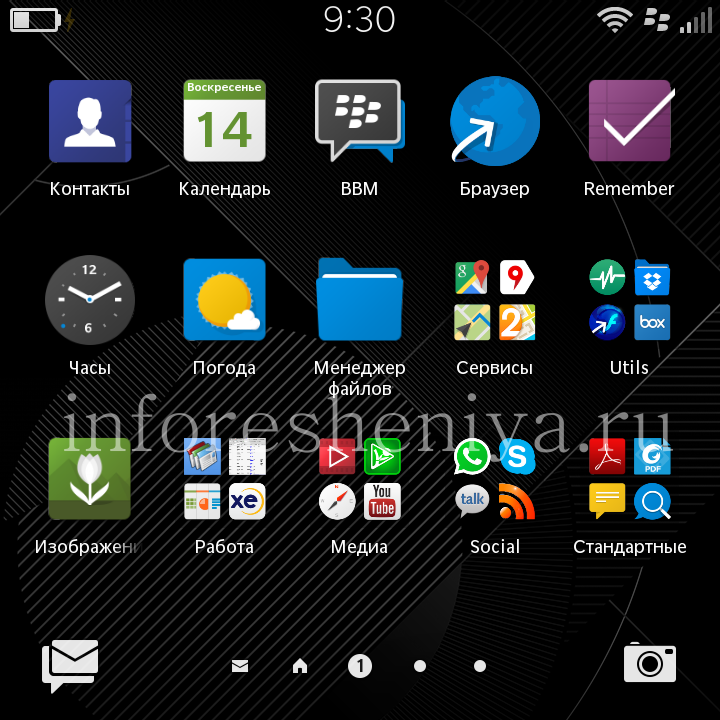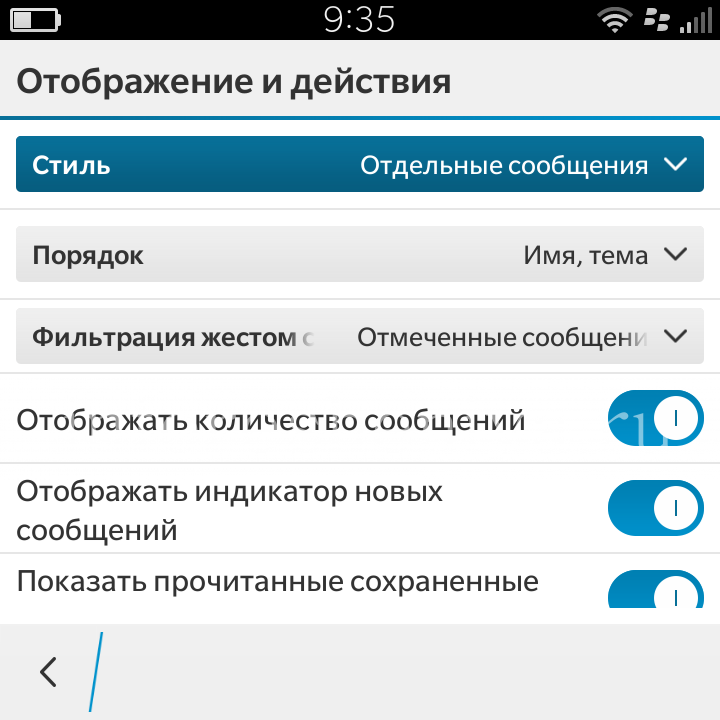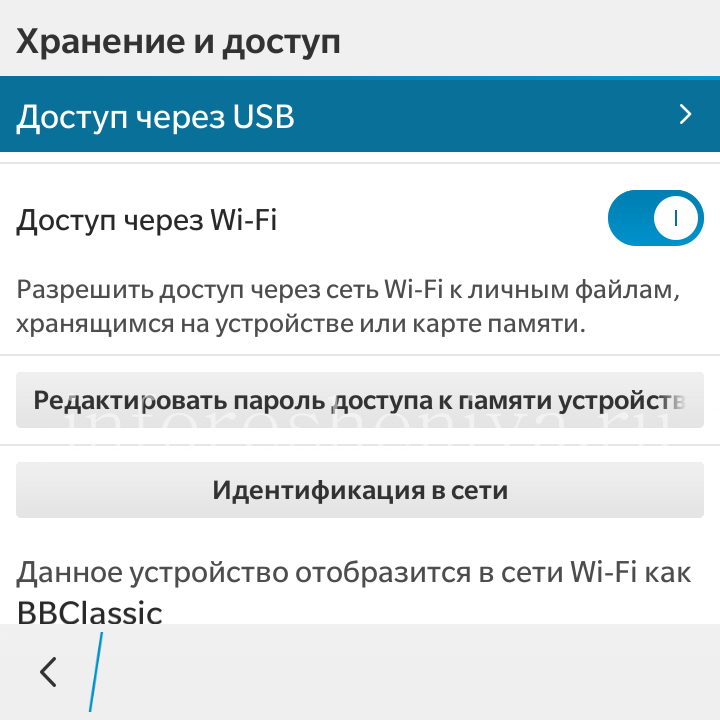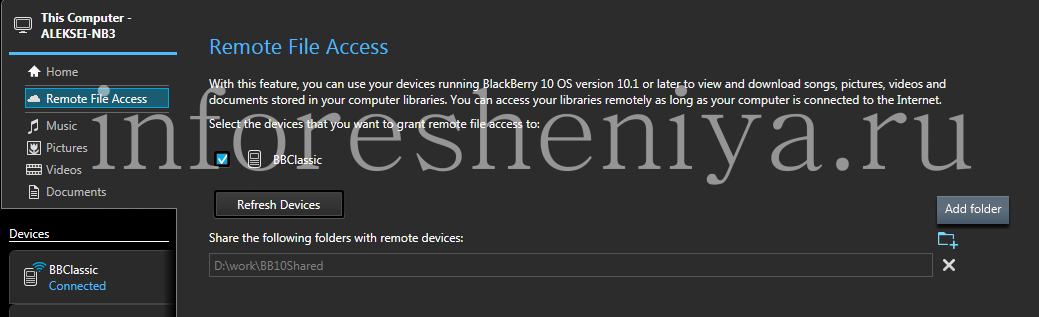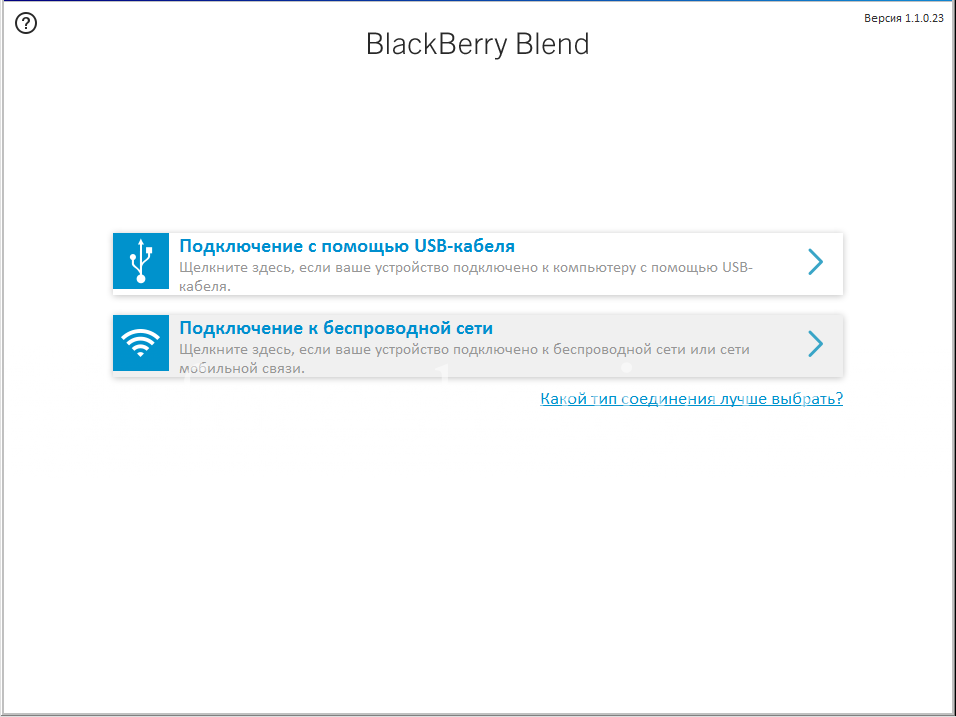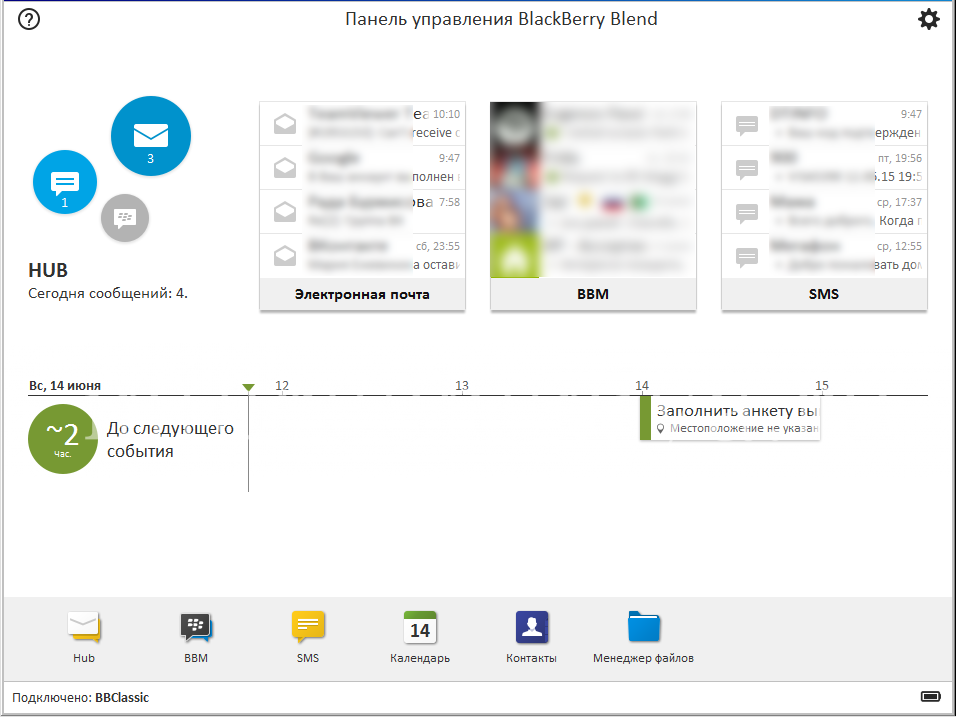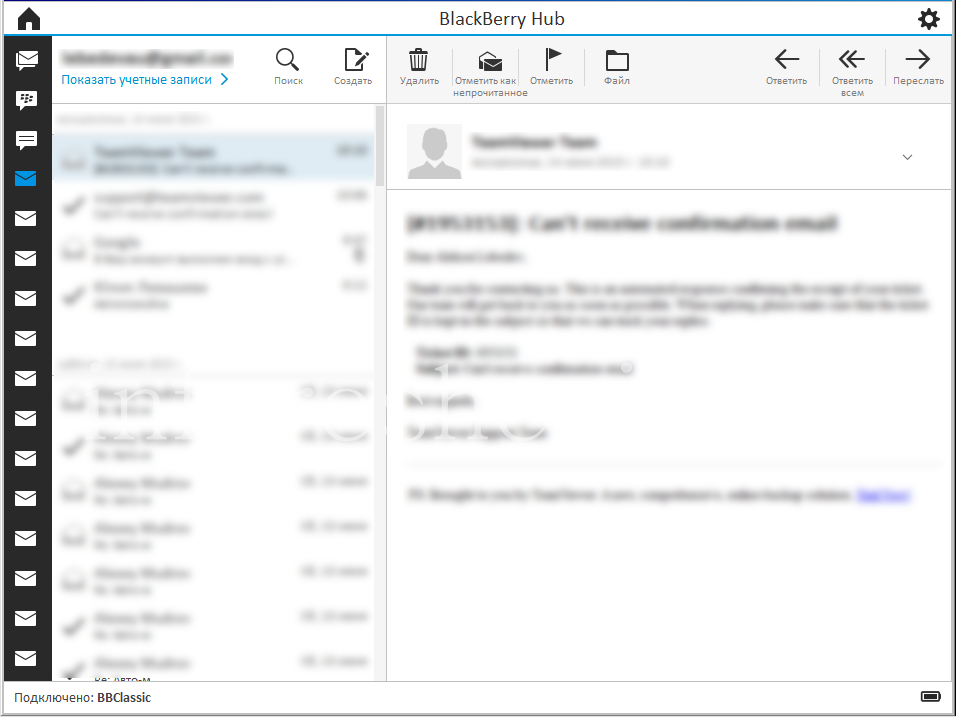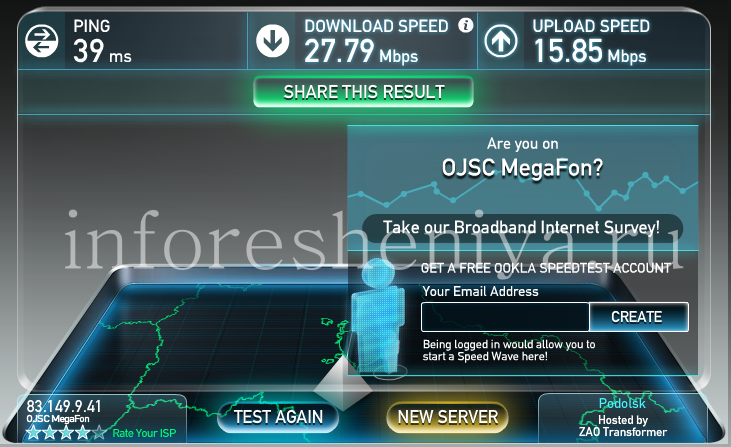Fully customizable BlackBerry 10 for new users
The question of what to do, got to use the device for the first time BlackBerry 10, reportedly members of our community BlackBerry VKontakte , is very relevant. And I finally deciding to go with the classic BlackBerry 9900 Bold on a little less classic BlackBerry Classic, ready to produce a briefing.
Instructions will help you no matter what kind of model you purchased BlackBerry 10.

Complete initial configuration BlackBerry 10
So, the new smartphone OS BlackBerry 10 you have on hand, and we'll start.
- Check the packaging, look for the Charging AC Adapter. As the country of destination of the smartphone may be different, "fork" of the charger can be standard UK or the US, and not "Russian" the EU. Buy the appropriate adapter. Think you may also come in handy additional mains charger, the charger in the car, laptop battery or a desktop "glass". It depends on how actively you are using the device (especially fans of high-speed Internet) and smartphones (hello BlackBerry Z10 owners).
- Look at your sim card and plug in your device. BlackBerry Passport and Classic use Nano-standard, — Micro predecessors. If there is a mismatch, replace the operator, usually they do it for free. Independent "circumcision" may cause damage to the connector, do not recommend it to non-specialists. In addition, the old SIM card does not support work in 4G mode, and it really makes a difference (see. Internet speed test results below).
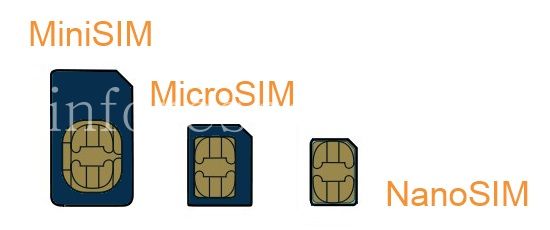
- Just stick to your smartphone protective film — broken or severely scratched screen is really able to spoil the mood. In especially delicate touch skrinovyh models and BlackBerry Classic (yes, Classic screen looks very gentle). In the same vein — purchase cover.
- To store the media data is required to insert the memory card, preferably at least 32 GB and a speed of not less than 1 UHS (great if such a memory card is in your previous device). The fact that work with a memory card is much more convenient, it can always be removed and inserted into another device such as a laptop or PC, or connect to a TV.
- After the first turn immediately connect to Wi-Fi and upgrade the operating system to the latest version. If you have not done immediately, go to
Update Nastroyki—P O. At the time of writing, the latest version of OS article was BlackBerry 1010.3.1. *. - Now you can transfer your data from your previous device. Set the PC program BlackBerry the Desktop Software , which includes BlackBerry Link, to control smartphone apps from a PC (OS update, synchronization, backup, downloading media), and BlackBerry Blend, an application for access to calendar, contacts, e-mail, the BBM chat with PC. Transfer data from your old device to BlackBerry 10 you can with the help of BlackBerry Link. Please note, I recommend pre-enter in your BlackBerry ID and configure a new BlackBerry 10 e-mail accounts that you want to sync (contacts, calendar) — with they will not migrate your old device.
- Login BlackBerry ID: Nastroyki—BlackBerry ID, nothing complicated.
- Connecting accounts:
- Nastroyki—Uchetnye recording, click 'Add Account. Record ", choose" E. mail, calendar and contacts. "
- Enter your credentials.
-
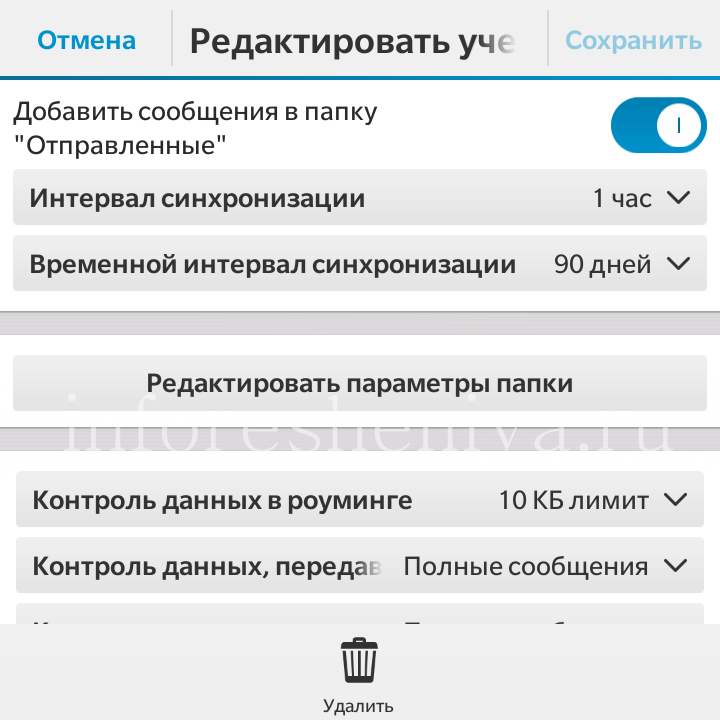 After you add your account recommend to go directly to its setting: Check the box "Add a message in the Sent Items folder", select the synchronization interval (Here «ambush» — with a large range, you will receive a letter with a delay, when a small battery consumption will increase. Unfortunately, this is a significant disadvantage compared to 10 BlackBerry running 5-7 and the BIS, where battery consumption was "zero", and the mail is delivered to "the Push" mode without delay at all). Parameter Time synchronization interval indicates for what period you will receive messages on your device (if the letters a little, put the "Total", if a lot of — reduce the interval: the fact that a large number of emails to multiple mailboxes device can start "slow down". I set the "90 days", although it would be optimal value in six months, but, unfortunately, this is not an option).
After you add your account recommend to go directly to its setting: Check the box "Add a message in the Sent Items folder", select the synchronization interval (Here «ambush» — with a large range, you will receive a letter with a delay, when a small battery consumption will increase. Unfortunately, this is a significant disadvantage compared to 10 BlackBerry running 5-7 and the BIS, where battery consumption was "zero", and the mail is delivered to "the Push" mode without delay at all). Parameter Time synchronization interval indicates for what period you will receive messages on your device (if the letters a little, put the "Total", if a lot of — reduce the interval: the fact that a large number of emails to multiple mailboxes device can start "slow down". I set the "90 days", although it would be optimal value in six months, but, unfortunately, this is not an option). - Similarly, you can connect your Facebook account, Twitter, LinkedIn and others. — all this will "crumble" in BlackBerry Hub, which is very convenient.
- Set up your desktop. Organize unnecessary applications into folders, this hold on any of the icons with your finger for a second, and drag one app to another — device prompts you to create a folder. I created a folder "Media", "Services" and "Standard", "Work", thus, the number of panels on the desktop I have been reduced from four to two.
- Go to Settings:
- The web and mobile network podklyucheniya—Mobilnaya select the desired network mode, if high speed internet does not interest you, select the "Only 2G» — battery will tell you, "Thank you".
- Notifications: configure notification profiles of your choice . Pay special attention on the "Quick preferences» — those profiles that will be available in the "Quick Menu" in the main screen (for example, I said usually only calls and only vibration).
-
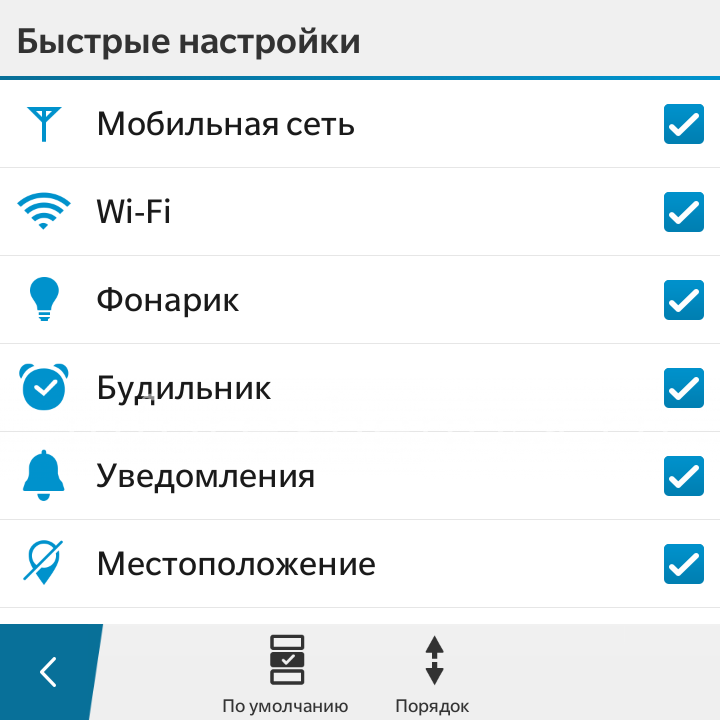 In the Quick Settings tick off the features that you want to see quick access to the main screen when the spend on your finger from top to bottom the desktop. I recommend to add location and Wi-Fi — unplug them when these services there is no need, they significantly affect battery life.
In the Quick Settings tick off the features that you want to see quick access to the main screen when the spend on your finger from top to bottom the desktop. I recommend to add location and Wi-Fi — unplug them when these services there is no need, they significantly affect battery life. - In the Language and Input vvod—Yazyki recommend disabling Definition Language in Predicting and correcting — enable "Show proposed options".
- BlackBerry Protect: activate. The beautiful thing that allows you to determine where your device is currently (on the map), make a sound on your phone to find him in the room :), display a message on its screen, block or clean the device.
- Under Security and konfidentsialnost—Parol device, set a password, 4-5 characters enough, or as an alternative to — graphical password . Subsection Lock screen, you can specify a message that appears when your device is locked, for example, you can write your phone number or email address. mail in case you forget where a smart phone, and it has found a good man wants to return it to you. You can also disable the option "alert when the screen is locked" if you do not want to be able to view new incoming messages on a locked phone.
- I recommend to also set the PIN-code for the SIM card in the appropriate section.
- prilozheniy—Sostoyanie Device Manager will give you detailed information about who "eats the battery" and other statistical and useful information.
-
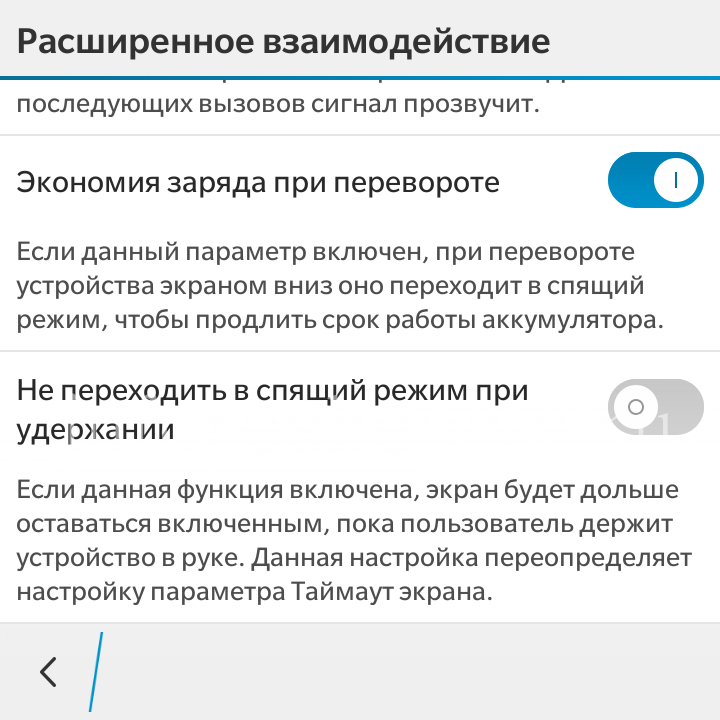 The Enhanced interaction is useful to activate the option "conserves power when the coup» — then you only need to put down the smartphone screen, and it goes into economy mode.
The Enhanced interaction is useful to activate the option "conserves power when the coup» — then you only need to put down the smartphone screen, and it goes into economy mode. - Under Details, you can see information about your device, such as OS version, or IP-address of the network.
- In the Contacts application, go to Settings and sort contacts by name, I think it's more convenient. Also create a group of contacts (button "New Group») — it is convenient for mailings, for example, a group of your colleagues or friends.
- In Calendar I recommend setting to view the "Week" and finger gestures to zoom out information, to put more information in the window.
- Use Password Manager — a reliable tool to store all the passwords are not in the head, and trust BlackBerry. They specialize in this!
- Adjust to your liking BlackBerry Hub (three dots at the bottom right, click Settings). Hub — extremely convenient integrator of all your communications, including the BBM, email, instant messenger and other social networks. Good to know:
- In any application, the gesture by the letter "D" takes you to the BlackBerry Hub.
- In the message list finger gesture allows you to filter information, unread messages (can be changed)
- Set the Priority Hub — filter posts of special importance
- In the "Text Messages" select the radio button "Confirm Delivery".