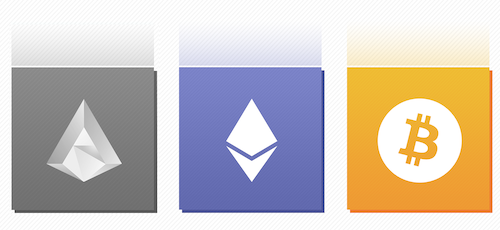How to make a backup copy on BlackBerry
Backup — task you want to perform on a regular basis, regardless of what you do for a smartphone, BlackBerry, iPhone, or Android.
There are local and remote backup data. There is nothing better and more reliable local backup, that is, all the data stored directly on your computer. Remote backup and synchronize data on-line — alternative, which, though keeps your data "somewhere someone", but done on a regular basis and does not require you to further action.
This article discusses backup personal data like contacts (address book), calendar, notes, tasks, SMS-messages, and E-mail. Copy installed on the smartphone apps — a separate issue, and it loses its relevance, because most of the applications installed from BlackBerry World and Google Play, and automatically restored when you sign in.
Also not considered the backup data stored on the external memory as the SD-card (usually on her store photos, music and videos). To back up these data are sufficient to rewrite the contents of the memory card using the file manager on the local computer.
Backup to BlackBerry 5-7
On BlackBerry 5-7 OS devices supported by both local backup and remote.
Local backup using BlackBerry Desktop Manager
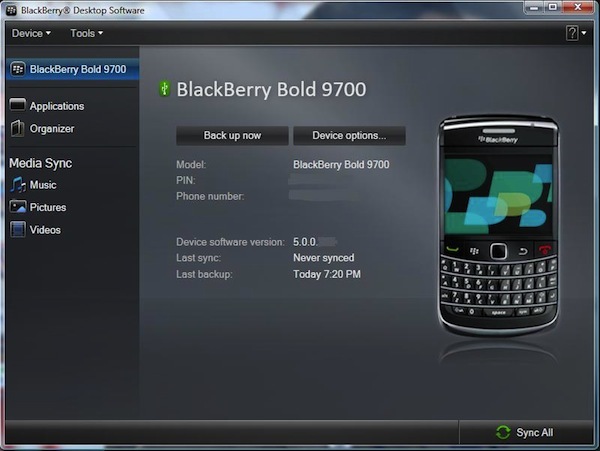
Follow these steps:
- Download the latest version blackberry.com BlackBerry Desktop Manager and install it (perhaps after installation you need to restart the computer after installation).
- Start the Desktop Manager.
- Select the program to back up and restore.
- Connect your device to your computer via USB-port, wait for the system to install the drivers (1 minute).
- Click "Backup", select the location where the backup on the computer.
- Upon successful completion, the backup system will inform you about it.
Remote backup using BlackBerry Protect
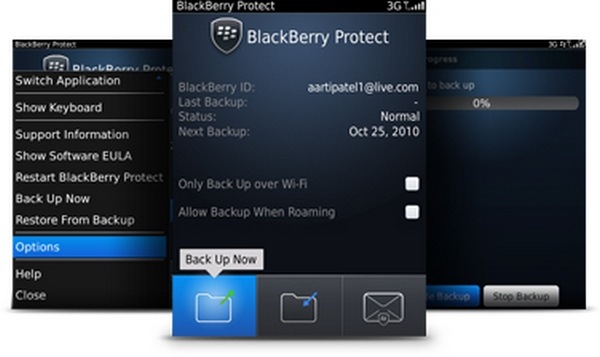
BlackBerry Protect — comprehensive backup system to protect your data and your smartphone.
Protect allows you to create backup copies of your personal information on BlackBerru 5-7 device remotely and on a regular basis: once a day, once a week or once a month. To do this, you need to:
- Make sure your rate plan connected to the service BIS
- The device must be present your account BlackBerry ID
- Install the application BlackBerry Protect
- Start and configure the Protect
In addition, you can perform backups directly from BlackBerry Protect website:
- Go to the site protect.blackberry.com and log in using your BlackBerry ID
- Click My Account
- Click Backup
Synchronize your data with your Google account
Some data, such as address book and calendar can be synchronized with your account permanently. To do this:
- Make sure your rate plan connected to the service BIS
- Connect Google mailbox and note the settings required items to synchronize
If you will not succeed to do it yourself, contact Setting Mailbox BIS service.
Backing up to 10 BlackBerry
Devices BlackBerry 10 OS only supports local backup and remote synchronization with e-mail accounts.
Local backup using BlackBerry Link
Follow these steps:
- Download the latest version blackberry.com BlackBerry Link and install it (perhaps after installation you need to restart the computer after installation).
- Run the Link program.
- Connect the device according to the USB-cable and configure the connection, sign in with your BlackBerry ID.
- Select the program to back up and restore.
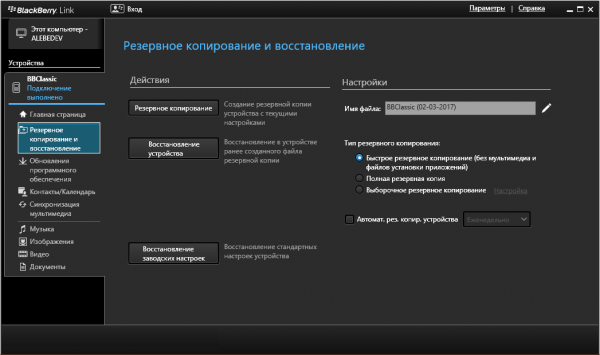
- Make the necessary settings and click "Backup".
- Upon successful completion, the backup system will inform you about it.
Remote backup BlackBerry 10
Devices BlackBerry 10 remote backup using BlackBerry Protect is not supported.
Synchronize your data with your Google account
Some data, such as address book and calendar can be synchronized with your account permanently. Unlike devices BlackBerry 5-7, for BlackBerry 10 BIS connection services are not required.
Simply connect your Google mail box and mark the desired points in the settings for synchronization. If you will not succeed to do it yourself, contact Setting Mailbox BIS service.
Backup to BlackBerry on Android OS
On BlackBerry-Android devices, local and remote backup is not provided. Available only synchronize with a Google Account. This method is suitable for the device:
- BlackBerry Priv
- BlackBerry Motion
- BlackBerry KEYone
- BlackBerry KEY2 LE
- BlackBerry KEY2
- BlackBerry Evolve X
- BlackBerry Evolve
- BlackBerry DTEK60
- BlackBerry DTEK50
- BlackBerry Aurora BBC100-1
To configure the backup:
- Open settings
- Select Backup and cleaning (Backup & Reset)
- Turn on the check box to back up (Back up my data)
- The Backup account settings you can choose with which it will take account synchronization if you have connected more than one account.
Backup BlackBerry on using third-party programs
For each operating system, there are programs developed by third parties, which helps you to backup your data. They are many, and all of them describe meaningless. Remember, however, that the reliability and credibility of these programs — at your discretion, be vigilant.
If you need help
We understand that you may not have time to learn how to make a backup of your BlackBerry. And in some cases you may have a problem. In any case, you can always contact our authorized service facility for Backup to BlackBerry services.